Three Photoshop Videos
First video:
https://www.youtube.com/watch?v=KAmSB5MQxOo
This video showed me that to create a new document, you have to press command N. If you double-click the background, you can make it into a new one where you can edit it. You can make different groups of layers, which is pretty cool. You can click and drag an image into the screen and scale it how you want. If you hold control, you can change the angles of the picture. You can change the hues, which changes the colors, and there are many options. It is easy to add blur or pixels to the image you are working on. Vibrance and saturation are very different. If you do not want to make people seem orange, you can change the vibrance but not the saturation. If you save as a PSD, all the layers and edits save altogether.
Second video:
https://www.youtube.com/watch?v=JpHiWOBQ4dM
Adjustment layers can be changed at any time, and it is easy to edit them and add and delete things. You can use hue saturation to color the water. A layer mark can let you hide or show specific stuff from your layers. If you want to make water bluer but do not want to make the mountains blue, you can hide it by using this. Then if you paint with white over the water, only the water will be visible as blue. It is very easy to change the settings regarding saturation, and it does not matter when you do it.
Third video:
https://www.youtube.com/watch?v=2IYmzAJGEzk
This tutorial taught me how to make portraits look professional and excellent. You can duplicate the layer and apply filters until you decide what looks best. Then you can look at the presets and decrease opacities. You can create color adjustment layers. Fill it into the picture, and whatever color you chose will show the color. With the brush tool, you can add a blob of paint and place it where you want a cool extra effect that gives colorful light. This video showed me how to play with different tools and effects, and I cannot wait to learn how to use them better.
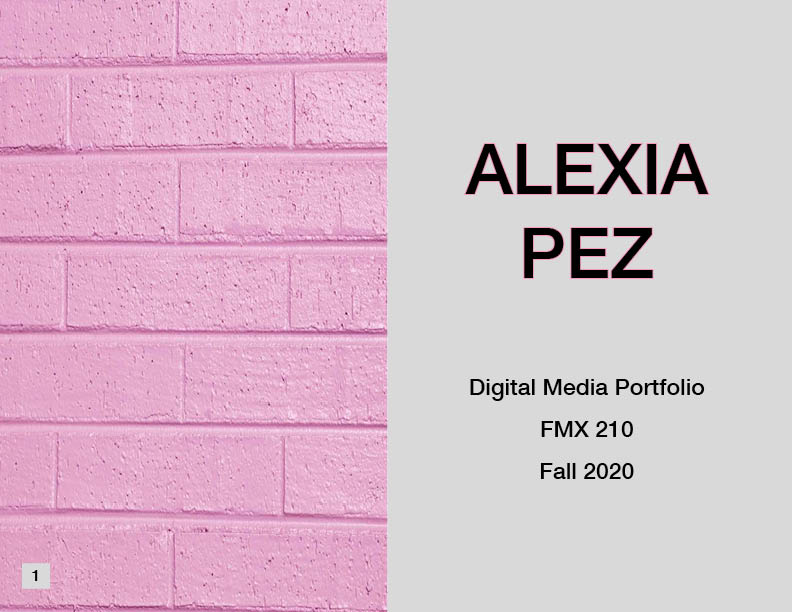

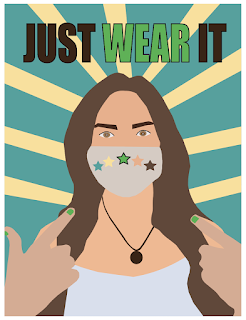
Comments
Post a Comment