Illustrator Homework 1
Tutorial Video #1
https://www.youtube.com/watch?v=3GzumUieDPY
The first tool this tutorial talks about is the rectangle tool. You can use it pretty easily by dragging and deciding how large or small you want the size to be, and you can change the colors easily as well. There is also a tool called a star, where if you press up and down you can choose how it looks and it gives you many options. If you make a triangle from the star button, you can press A (direct tool) and change where the tips of the triangle go. This lets you create any shape you desire. Once you have this shape, you can select the pencil tool to select specific points and move them together. I think all these tools will be easy to use.
Tutorial Video #2
https://www.youtube.com/watch?v=7vE-wDmw1wA
In this video I learned what vectors are. These are images or creations that do not lose quality when resized. Also, if you double click a tool, you can choose the thickness of it and if you right click on top of it, you can select different tools under that section. If you hold the alt key you can adjust the ends of shapes to make curves. When you select typy path tool, you can write words following certain shapes which seems really cool. You could practically make a star without lines but words. Under appearance, you can also change the transparency of the object. All of these tools seem manageable and I am sure that with practice I will get the hang of it.
Tutorial Video #3
https://www.youtube.com/watch?v=EXIZWii_Ps4
Pathfinder is a tool that lets you link shapes together. For example, if you have a square and a star, you can move the star on top of the square. You can also make a cloud from creating four circles and a rectangle underneath and join them all together and create one solid shape instead of having a bunch of shapes together. When you click color guide, theres colors previewed for you in order that you can choose so it looks like they are blending together which is pretty cool. The tutorial also explains how if you hover over the tools, you can see what the shortcut is for that specific one. There are a lot of keyboard shortcuts that you can click instead of selecting a tool. Another thing is if you create a bunch of long rectangles and need to be even near each other, instead of selecting them individually you can select them and use the align tool which will fix it for you. I think I can definitely manage all of these tools and I am excited to learn more about Illustrator.
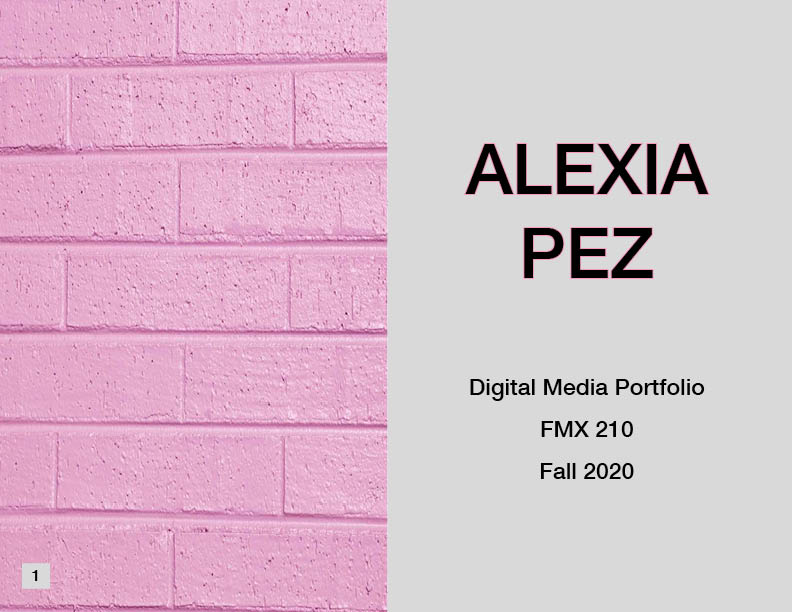

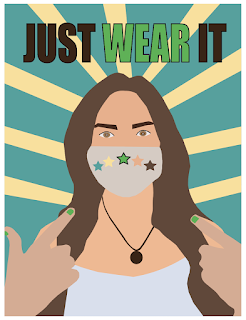
Comments
Post a Comment